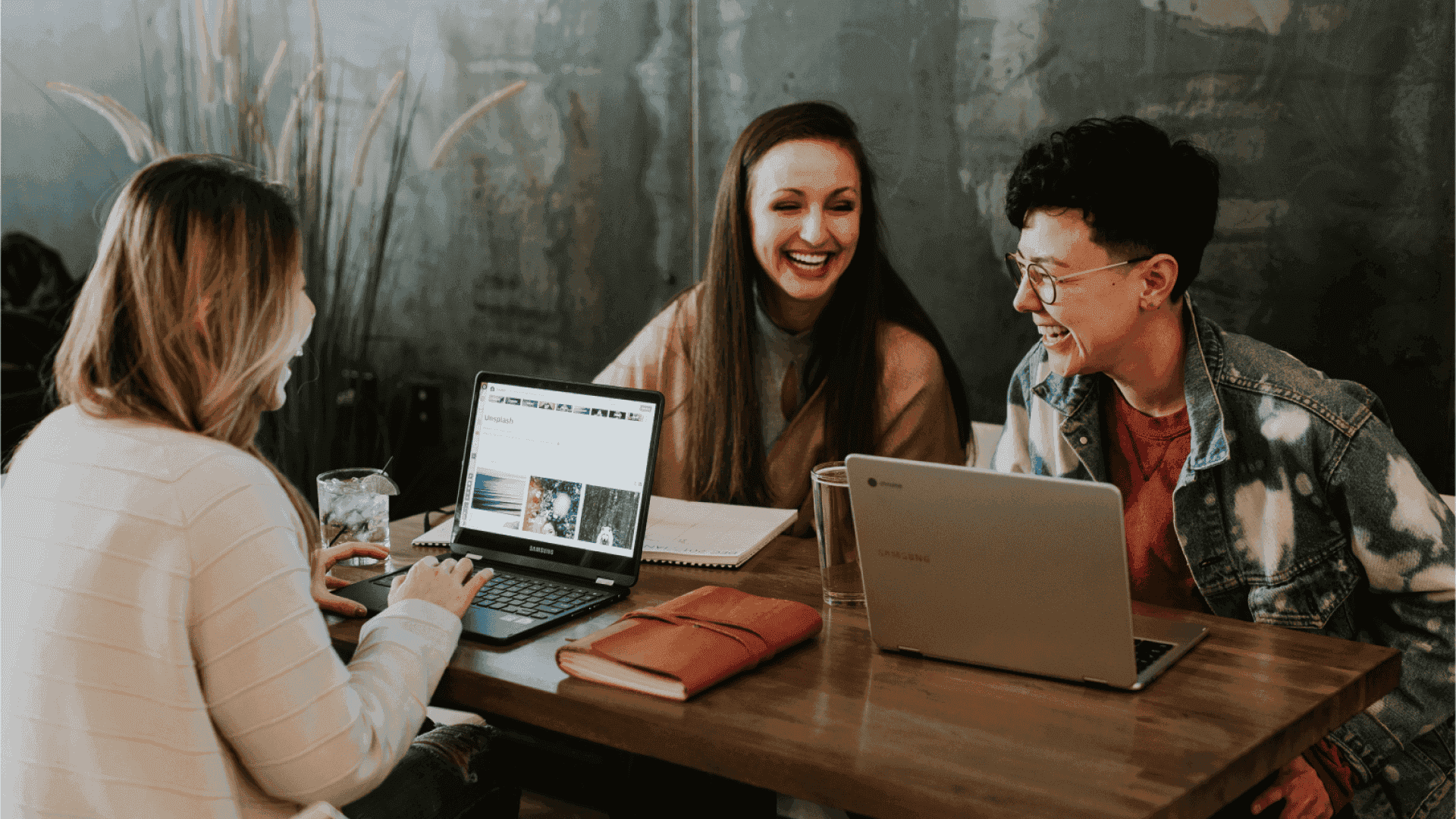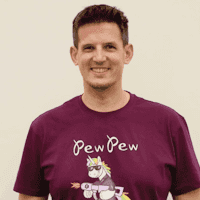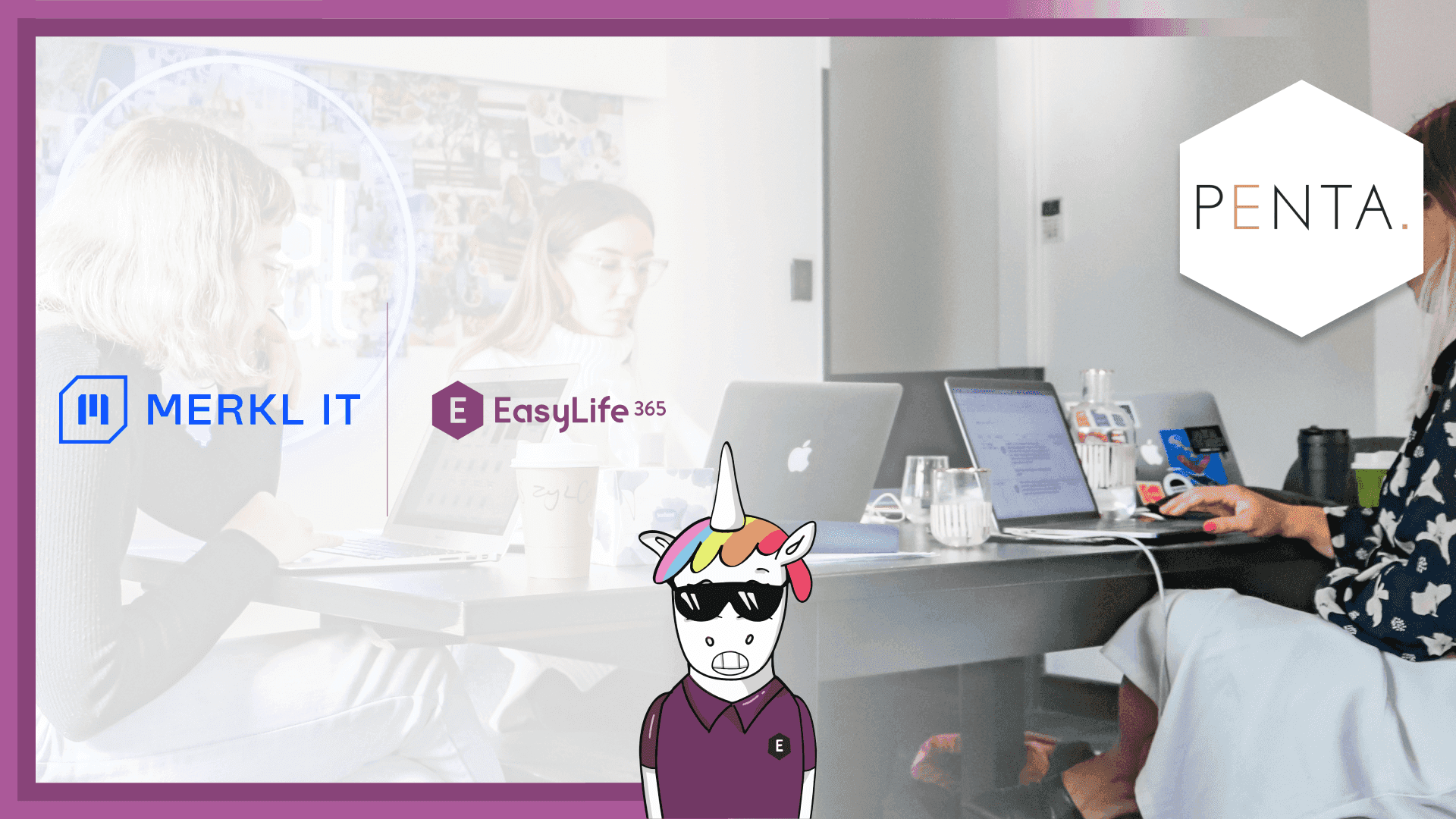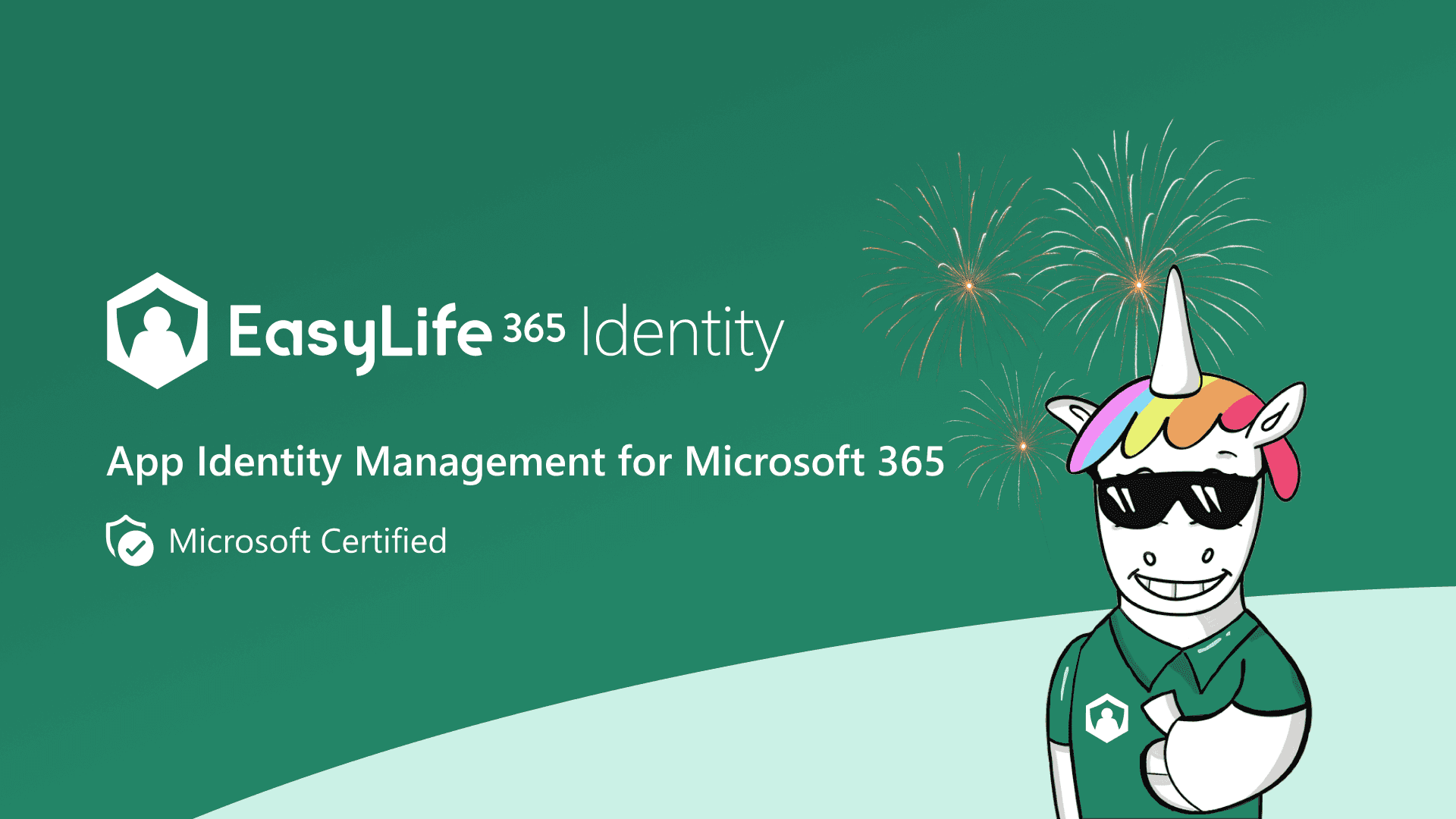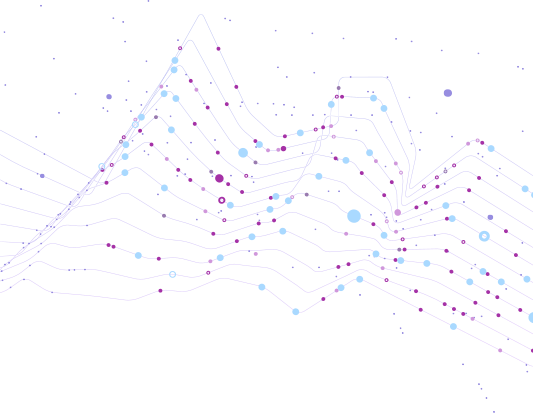Series
From Setup to Success: Navigating External Collaboration in Microsoft 365 Like a Pro
1: Introducing External Collaboration in Microsoft 365 (you are reading this article)
2: Configuring External Collaboration in Microsoft 365
3: Best Practices for Managing B2B Guest Accounts in Microsoft 365
Introducing External Collaboration in Microsoft 365
In today's busy workplaces, teamwork extends beyond the office, and Microsoft 365 has a handy set of tools for productivity. One cool feature is guest accounts, and in this blog series, we'll explore the world of guest accounts in Microsoft 365.
So, what are guest accounts? Think of them as special passes for external people, allowing them to join your team's collaboration. It's like sending invitations to partners, clients, or friends to join in the collaborative activities.
Why should you care? Guest access is not just a fancy feature; it's your ticket to smoother collaboration. Understanding why it's important is crucial for making the most of it.
- Teamwork Upgrade: Guest accounts break down barriers, letting external individuals collaborate with your team, boosting productivity.
- No More Hiccups: Whether working on documents in SharePoint or having a chat in Teams, guest access means everyone can contribute without any hassle.
- Global Hangouts: Expand your collaboration globally by connecting with clients, vendors, and more – all within Microsoft 365.
But, hold on! While guest access is a game-changer, keeping things secure is a top priority. It's about finding the right balance between being welcoming and maintaining control. In this first blog post, we'll delve into the basics of keeping those guest accounts safe, addressing concerns, and sharing some top-notch tips to keep your information secure.
Understanding External Access in Microsoft 365
Microsoft 365 is your partner for enhancing collaboration, allowing you to connect with the outside world through file sharing, team invites, meetings, and chats. Let's break down how external individuals can access your Microsoft 365 features:
| Activity | Account Type | Default Setting |
|---|---|---|
| Authenticated file and folder sharing | Guest account | Enabled |
| Site sharing | Guest account | Enabled |
| Team sharing | Guest account | Enabled |
| Shared channel in Teams | Existing Microsoft 365 external account | Disabled |
| External chat and meetings | Existing Microsoft 365 external account | Enabled |
| Anonymous meeting join | None | Enabled |
| Unauthenticated file and folder sharing | None | Enabled |
Authenticated file and folder sharing: When sharing files, sites, or teams with individuals outside your organization, Guest Accounts take the spotlight. They are like your backstage passes – enabled by default and ready to go. Guests can only access what you specifically share with them.
Shared channel in Teams: Teams' shared channels are the VIP lounge for your collaborations. They exist, but you need to enable external organizations to join. It uses Microsoft Entra ID (Azure AD) B2B direct connect, allowing individuals from other Microsoft 365 organizations to join without needing a guest account.
External chat and meetings: Your organization's team can communicate with outsiders through chats, meetings, and video calls in Teams. By default, it's open to all other Microsoft 365 organizations, but you can customize it. No need for guest accounts here; outsiders can stay in their own environment and still connect with your organization.
Anonymous meeting join: External individuals can join meetings anonymously – no strings attached. It's like wearing a mask to the party, but you have the controls to manage this masked meetup.
Unauthenticated file and folder sharing: Unauthenticated sharing allows you to share files and folders without requiring logins. It's like sharing secret links for anyone to click. Keep in mind, you can revoke access by pulling the link at any time.
Wrapping It Up
That's the overview of guest accounts in Microsoft 365 for now. We've covered the basics, explored the benefits, and set the stage for the next chapter. Stay tuned for the next post, where we'll dive into managing guest accounts, addressing security concerns, and sharing best practices for keeping your information safe.
This post is part of a post series about B2B Guest Account management.
- Introduction (this post)
- Configuration