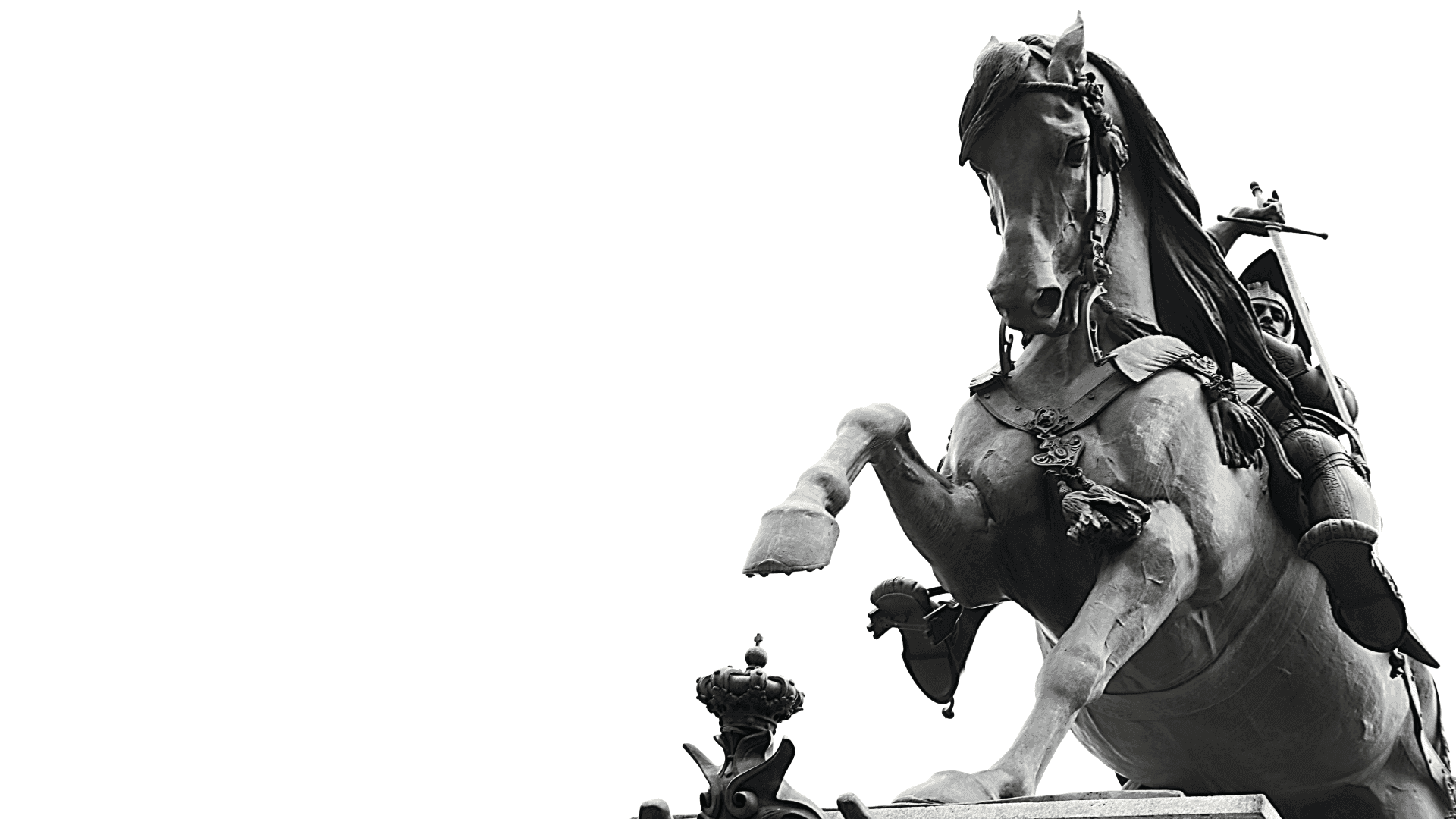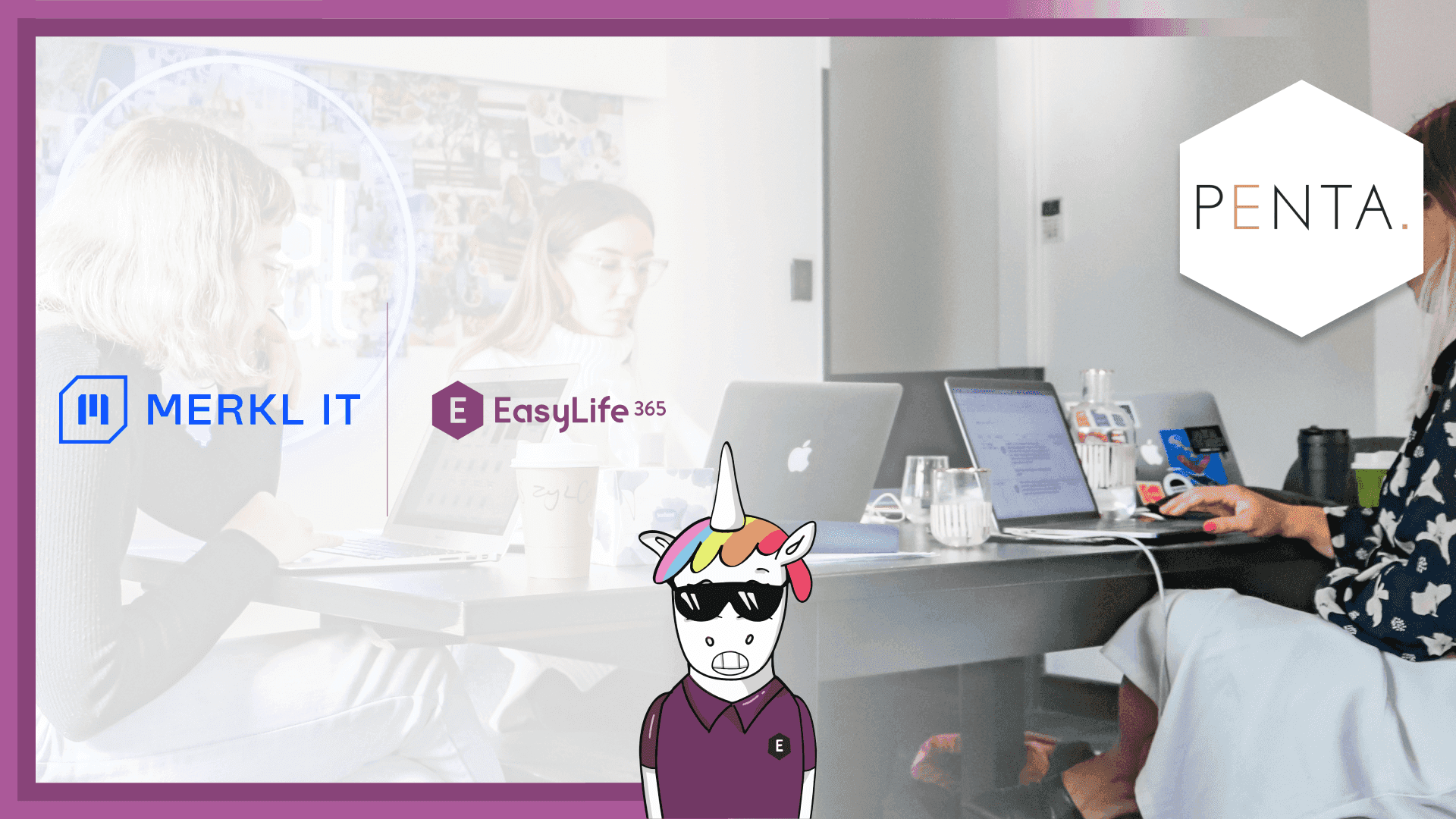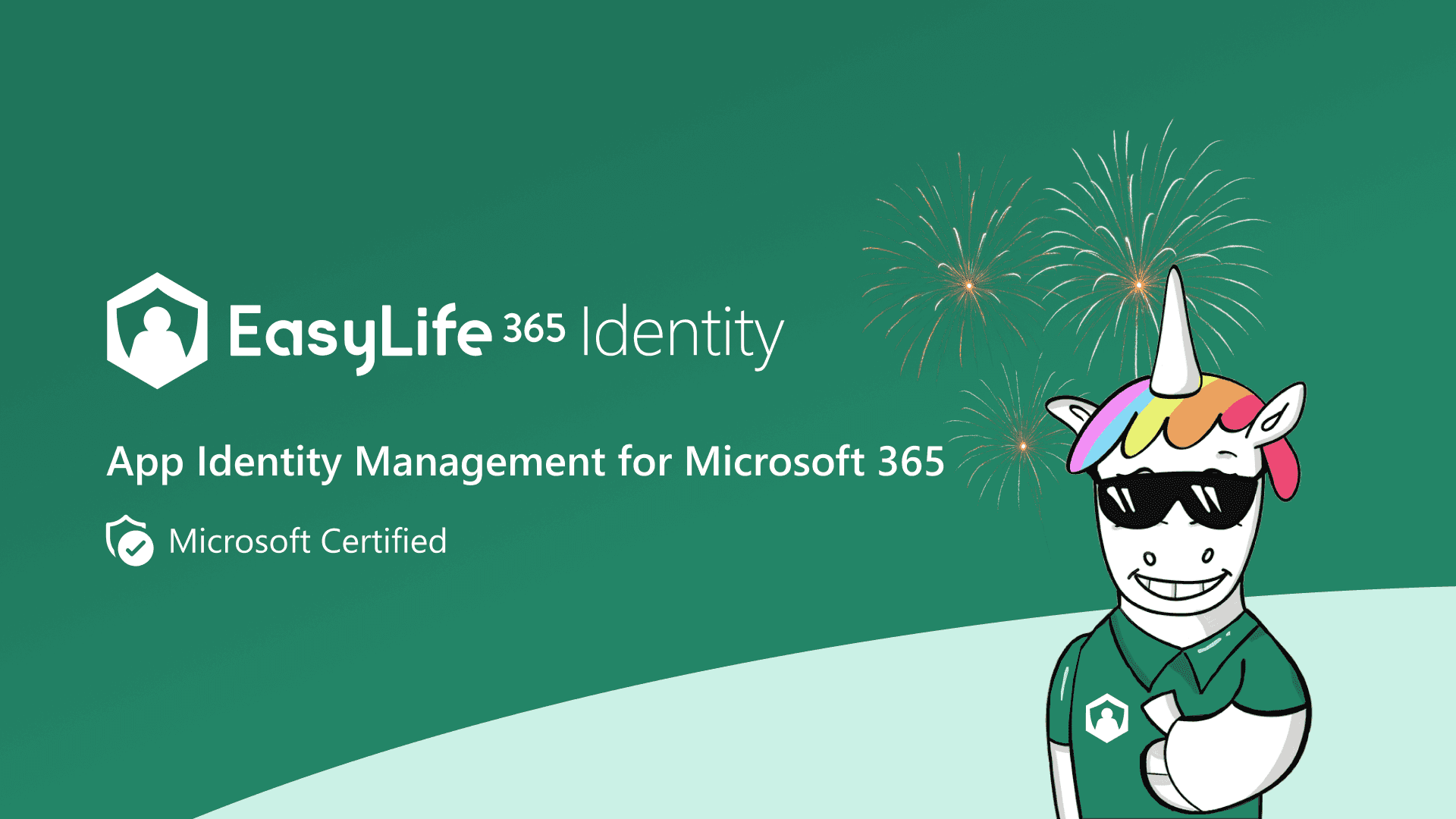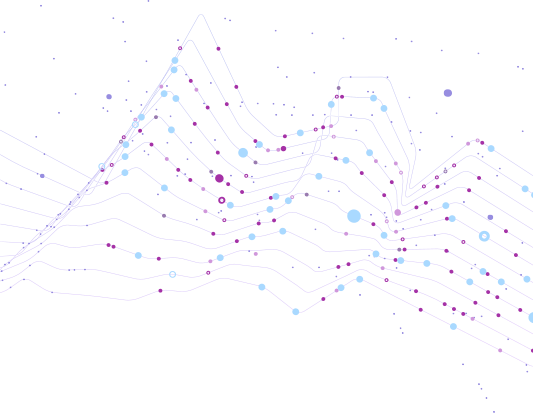SharePoint, OneDrive, Viva Engage and Microsoft Teams: how to choose which Horseman of Collaboration and when
It's ok to be confused
Microsoft 365 is a powerful and comprehensive set of tools that has the potential to skyrocket your organization's productivity and engagement beyond your wildest dreams, may it be a ten-people startup or a world-wide corporation.
At least, this is what I was told when I started using it at my new job.
Then, major confusion hit:
"Can I use Teams to share resources with my coworkers? I can, but I thought SharePoint was the tool for resource management. Also, why can I make announcements on SharePoint? Should I? But wasn't that what Viva Engage is for? But I could also do that on a public group chat on Teams. Bbbut…"
This was more or less what was going on in that M365-virgin brain of mine. My hamster on the wheel didn't seem to catch up.
The question was: What do I use for what?

I did some research, asked questions to both human and artificial intelligence, and played around a lot, until I had my answer, which is: it's complicated. Nonetheless, it does make sense and I am about to explain it all.
So, if you share at least part of my now former confusion, and wish to harness the power of M365 for collaboration just like I did, I invite you to read what comes next, as I'll do my best to shed some light on the four horsemen of collaboration of the M365 package: SharePoint, OneDrive, Viva Engage (also known as Yammer), and Teams.
A quick overview
Before diving into details, comparisons, and quizzes - yes, there will be a quiz -, I thought it might be useful to give you a short summary of each tool's key scopes.
- SharePoint: cross-organization document lifecycle management and communication platform
- OneDrive: individual document management system
- Viva Engage: social engagement
- Teams: everyday teamwork
As you can see, the scopes all differ. When in doubt, this should already point you in the right direction. Just ask yourself: what's the scope of the action I want to perform? If it matches any of the ones mentioned above, then you have your answer. If it's still unclear, a bit more context will help you a lot.
A bit more context
SharePoint
Let's start with the oldest, strongest and most confusing of them all.
SharePoint started in 2001 as a web-based platform designed for document management, to provide a centralized space for teams to organize and share documentation. Overtime, Microsoft added new features such as publishing, which extended its scope to a versatile content-management tool. Finally, with the evolution of Microsoft 365, it reached its full potential by applying these content-management functionalities as backend for many of Microsoft 365 services.
So far, so good. But how does it work?
Every time you create a Team, or a group in the Teams chat, or a community on Viva Engage, - any time you create anything - SharePoint creates a Site for it to function as a repository, the so-called SharePoint site with SharePoint libraries that contain contents. This means that every document you share or create from any of these other tools will be automatically saved on the relevant SharePoint Site. It is ubiquitous, but in the backstage.
What are the advantages?
- You automatically have its powerful document lifecycle management, without leaving the tools you are using
- You have versioning in-place by default
- Everything is automatically shared with your team and organized in a clear structure
- The integration with Microsoft Office allows real-time collaboration
- Sharing the link to a document rather than the document itself eliminates the risk of unwanted duplicates
- You can set up security and permissions preferences
So why is it so confusing?
Because it doesn't look like you would expect and does way more things that you know. The first time I opened SharePoint in my browser I was expecting it to look something like File Explorer, because it is what I was used to, but instead it looked like a news website. "Why!?" Because, as I sneakily mentioned above, SharePoint also has publishing functionalities. This way it can work as an intranet for your company, becoming the place for people to post official communication that you can comment and share.
Here the need for SharePoint Site Templates you might have heard of: Team Sites and Communication Sites. Team Sites are the Sites used for project collaboration across teams, Communication Sites are those used for company communication, the intranet.
At this point I imagine you might still have some questions:
What's the difference between SharePoint and OneDrive?
Wasn't Viva Engage supposed to be the company-wide communication system?
Let's begin with tackling the first question.
OneDrive
The slightly more introverted Horseman, who is actually a very loyal friend.
OneDrive was released a few years after SharePoint, in 2007, and it is also a cloud service document manager, but with a few differences.
To begin with, instead of working in the background of other tools, invisible, automatically managing your documents, it works and looks like File Explorer. We are all familiar with the Windows files and folders experience, and this makes OneDrive intuitive to use. However, being a cloud service, it stores your documents on the cloud, so that you can access your files from any of your synchronized devices, even when offline.
The reason for this is also the second main difference with SharePoint: OneDrive is meant for individual work, not collaborative teamwork, and therefore its structure and interface have been designed keeping in mind individual-use.
However, this does not mean that it can't be used for collaboration at all. If you store your documentation on OneDrive, you can decide whether or not to share it with someone - unlike documents on SharePoint which are automatically shared within the library. So for example, if you are working on a draft that you only wish to share with one member of your team, you can do so from OneDrive. Later on you can always move the document on SharePoint for everyone to access.
Now, I am not sure if I should tell you this, as it might confuse you again, but for full disclosure: SharePoint also works as backend for OneDrive, and OneDrive is essentially a private file experience for individuals powered by SharePoint.
Hopefully this should have clarified OneDrive, so please allow me to take a step back and clarify the confusion between SharePoint and Viva Engage.
Viva Engage
As you've probably heard, Viva Engage is a social media platform for organizations. Among the Horsemen, it is the one with good social skills. It is designed to connect people across your company, facilitating communication and building a sense of community. In the era of remote working, it encourages employees to interact and bond with people who are otherwise outside of their usual circle: sharing stories, celebrating achievements, making friends with colleagues from other teams, and also having some fun while strengthening the company culture.
At times its use can overlap with the SharePoint intranet functionalities. In fact, it is common practice to forward SharePoint posts on Viva Engage to further the discussion. You know this yourself, these tools are flexible. The main difference with SharePoint is that it's meant for building a sense of community beyond the work sphere, while SharePoint is focused on work-official related topics. This is the reason why it's structured as a social media platform: interface is different, more informal and dynamic, built to facilitates interaction - instead of forcing a strict team subdivision.
Some other times, it can be hard to decide whether to use Viva Engage rather than Teams for social activities. Usually smaller companies don't use Viva Engage, because with a limited number of employees it can feel a bit dispersive and you can achieve better results creating a group or a public team on Teams. If you have both options available, I say don't think too hard about it, it's ok either way as long as you can reach everyone you need.
I bet it's all starting to come together. At least, at this point, I myself didn't have any more confused ranting that I can now share with you - sorry about that - just a mild sense of insecurity for what's next.
Fear not, there is a way to fit Teams in all this, and it's actually pretty awesome.
Teams
Microsoft Teams is the most versatile among the Horsemen. Like Viva Engage it can be social and engaging, and like SharePoint it can be used to manage documents. In fact, you can use Teams for pretty much everything: it's the Microsoft collaboration hub with all your favorite tools.
When working on a project, you might need to do multiple things, even at the same time. For example, send a message to a coworker, share an update with the whole team, invite and external collaborator to participate, do videocalls, organize meetings, upload files on the relevant SharePoint library, edit a OneNote page, update the to-do lists, … the list goes on.
In this context, Teams becomes your best friend by working as a collaboration hub with everything that you need. In fact, it is also highly customizable, which allows everyone to set up the best experience for each given project.
A question you might have at this point is:
When should I use Teams and when should I use SharePoint to manage my files?
The answer is: it doesn't matter. As mentioned before, SharePoint works in the background of Teams. You can in fact manage your documents through the Teams interface, but in reality you are operating in SharePoint.
The things you can do on Teams are infinite, especially because it gives you access to third-party add-ins, and allows you to involve people external to your organization thanks to guest accounts, which go beyond SharePoint and Viva Engage capabilities.
If it makes sense for your organization and you feel that there's control and a sense of order, you can forget about the other tools use Teams for pretty much everything. Access documents directly from the relevant Team or Channel, create social groups in the chat, share praises in open groups. Nothing wrong with this approach.
Use cases quiz
Here's a few uses cases for you. Quiz yourself and guess what is the tool you should use for each of them. Answers below the GIF, no peeking!
- Organizing documents?
- Sharing official news that are company or project related?
- Collaborating in real-time on a project?
- Planning strategy for a project?
- Award an employee for successfully completing a task?
- Gathering a volleyball team in the Zurich area?

- Organizing documents? Here you have two cases: go to SharePoint if you do not have the need for chat and integrated collaboration tools. Meanwhile, organizations tend to use teams that adds all that stuff to SharePoint using Teams
- Sharing official news that are company or project related? If you want to have more a Website style format like in intranets, use communication site, otherwise you could use Viva Engage (if you like social network style communication) or even Teams. Teams might work in such a situation for smaller orgs
- Collaborating in real-time on a project? Create a Team on Teams. Use the chat, open the whiteboard, assign tasks on the To-Do planner.
- Planning strategy for a project? Teams is the place for you. You can use the build-it To-Do planner, or find the add-in that better floats your boat.
- Recognizing an employee for a job well done? Viva Engage has badges that you can assign and share cross-company, making it a very popular way to show appreciation. Or in case your company doesn't use Viva Engage, you can write a nice post on Teams.
- Gathering a volleyball team in the Zurich area? Create a community on Viva Engage, or a public team on Teams.
Conclusion
Truth is, M365 solves complex problems in a flexible way, which is no easy task. Remember "With great power comes great responsibility", and with M365 you have great power at your fingertips. Your responsibility is to understand how it works. Which you just did, nice work!
Although I hope that this enlightening article clarified all your doubts, remember that as long as a solution makes sense to you and your collaborators, then it's going to work out just fine. M365 has to fit in your work practice, not vice versa.
One last thing
The reference to the four horsemen of apocalypse, which you may have noticed, is not casual. As much as these tools have the power to elevate our work environment, they can also generate chaos. It' so easy to create Teams, Communities, and Sites, and it's even easier to forget about them and lose control once we are done.
Old and unused resources pile up unnoticed, just like other unwanted things pile up in the physical world, and create clutter and even security hazards. Think about Guest accounts that remain active even after a collaboration is over. That is potentially a very dangerous situation for your company. How do we make sure our resources are always securely managed? A lot can be done manually, but the bigger the operation scale, the bigger your chance for mistakes. EasyLife 365 eliminates any mistake: it keeps your work environment always clean, optimized and safe. Get in touch to learn what EasyLife 365 can do for your organization.