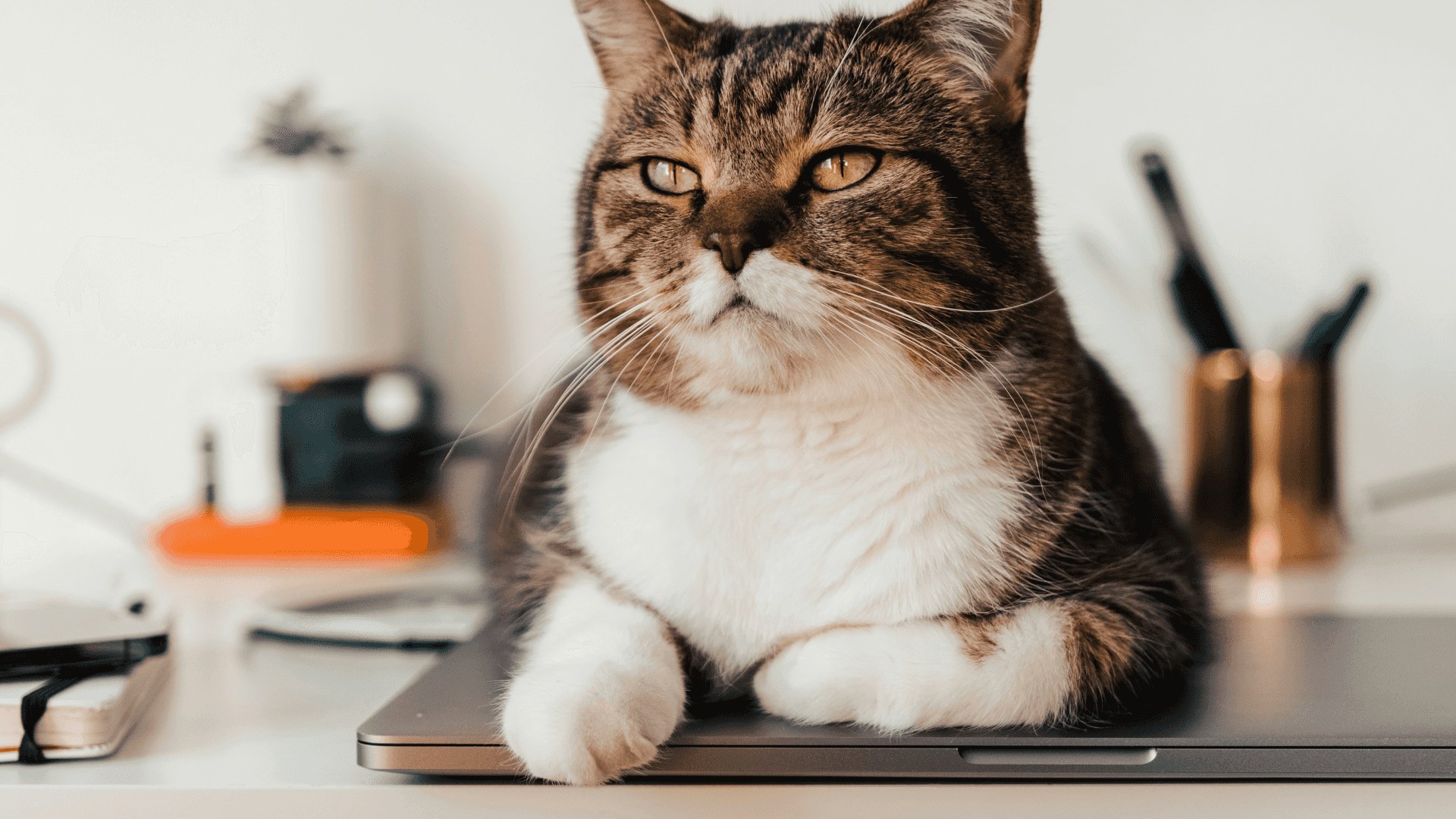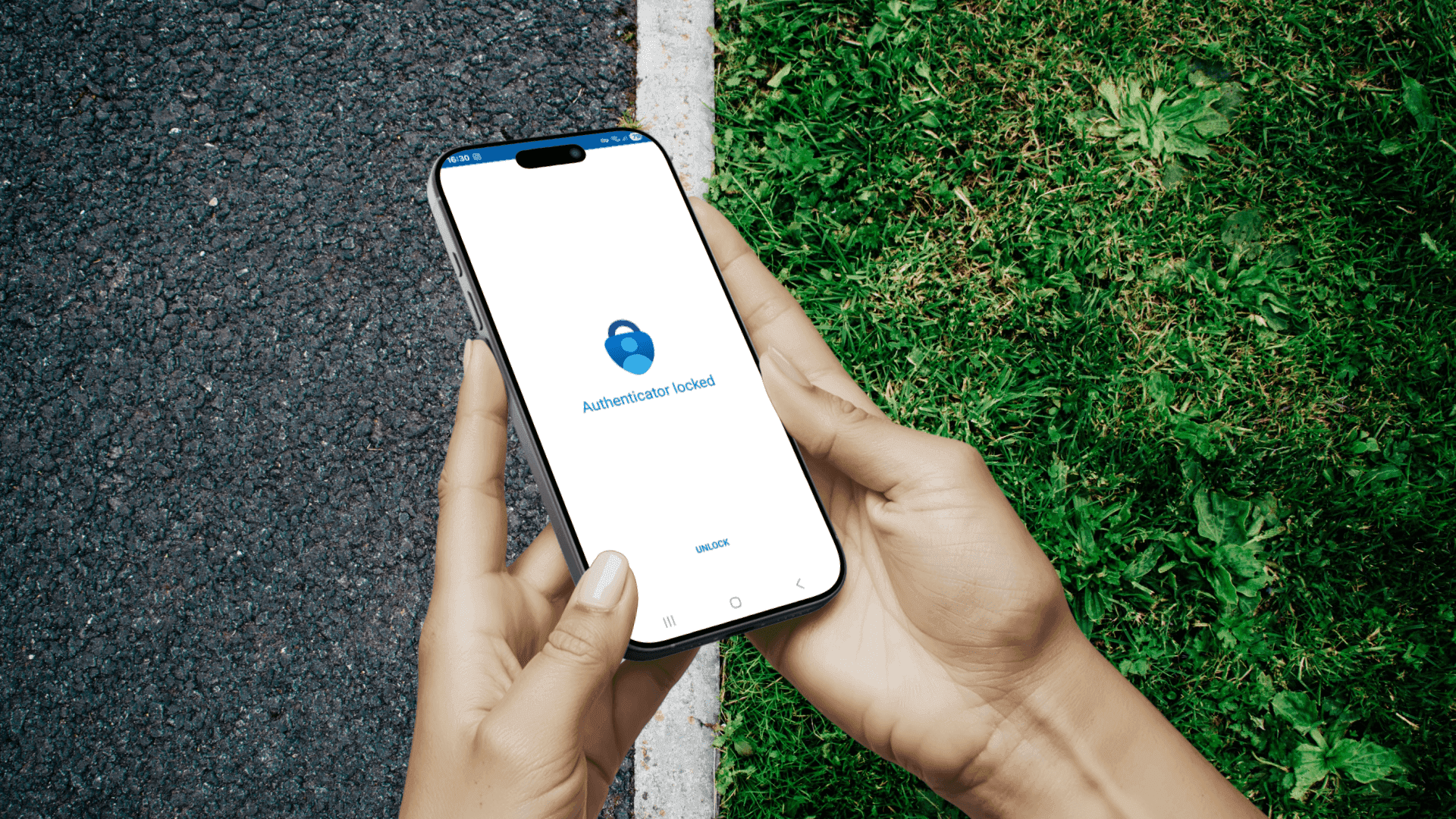If you work in Microsoft Teams, it is very likely that a great deal of information relevant to your organization is accessible to you through a Team, a Channel, or a Chat.
Information on new product development, financial data, employees' details, legal documents, or private conversations. You name it.
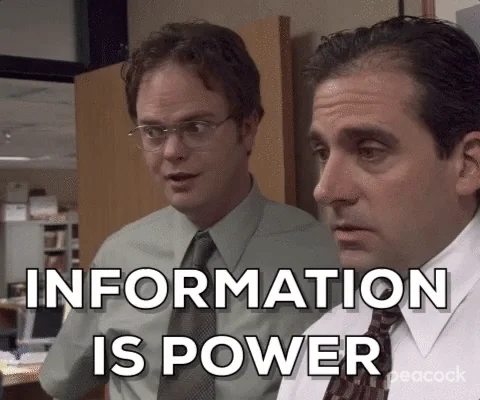 |
|---|
| Information is power |
Of course, not everybody has access to everything. Teams have sensitivity and privacy settings which determine who has access to what.
However, these need to be put in place correctly, and to be kept up to date, manually. Not saying this is technically a hard thing to do, but it does require a lot of manual input which, by definition, leads to human error. This manual work, tedious at best in a small-to-medium environment, becomes overpowering as numbers grow. As a consequence, things tend to get out of hand and people access information they shouldn’t.
Why am I telling you this? So that you can better understand how much is at stake, and how important it is to be vigilant and to keep your environment safe!
Alright, but what does this have to do with guest accounts? Think about it — it’s already risky if someone inside the organization accesses sensitive information they shouldn’t. But if that person is external, the potential consequences can be much more serious.
 |
|---|
| A big pile of trouble |
The Risks of Guest Accounts
Guest accounts have the tendency to linger. Maybe the collaboration didn’t end with a hard cut. Maybe the person was supposed to come back after a few months. Maybe the owner of this account left the company or can’t accept the end of this relationship and has a very hard time letting go. Or simply, someone forgot about the existence of the guest account.
In any case, there’s at least one person out there who can View, Edit, Download your company’s stuff and you don’t know about it.
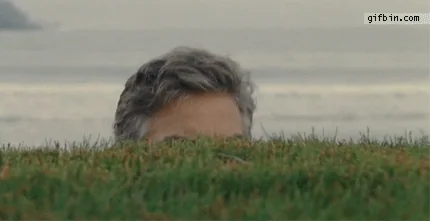 |
|---|
| Forgotten users lurking into your Microsoft 365 environment. |
Feeling uncomfortable? It gets worse:
The guest might use the information for malicious purposes, including making it public. This is particularly risky when guests are given permissions beyond their scope – just because they might need it at some point.
Guest accounts make your company an easier target for cyber criminals. Reused passwords, data leaks, and carelessness in security measures are irresistible invitations for cyber criminals. You forgot about the guest account, and the guest account forgot they are one: no one is checking who is logging in.
Mismanaged guest accounts can put you at risk with GDPR, and/or other industry-specific regulations. These are in place to protect the information that you store about others: if you do not protect this information up to standards, you get in trouble.
You can learn more about security risks for guest accounts in Microsoft 365 in this article.
How to Keep Guest Accounts Safely with Microsoft’s Built-in Tools
I hope I didn’t scare you too much. Or maybe I do? Anyways, I promise you’ll forgive me after reading this redemption bit and learn how to avoid all the dangerous and frankly creepy things that can happen with mismanaged guest accounts.
Use Microsoft Entra B2B Guest Access Controls (formerly Azure AD B2B) to allow external users (guests) to securely access your organization’s Microsoft 365 resources using their own credentials.
Here are some powerful controls that help you keep your environment safe:
- Require Multi-Factor Authentication (MFA) for guest users.
- Restrict guest access to specific groups, apps, or resources.
- Block guests from viewing directory data or accessing certain user profiles.
- Set terms of use that guests must accept before accessing resources.
PRO: MS Entra B2B Guest Access controls provide a foundation for a secure environment with external collaborators.
CON: the lack of process automation or centralized control increases the risk of human error and inconsistent enforcement.
Leverage Teams’ Guest User Settings to define what guests are allowed to do within what Team.
Customizable Permissions allow guests to:
- create, update, or delete channels
- edit messages or delete their own messages
- share files and use @mentions
PRO: these settings are fundamental to limit guest capabilities and reduce accidental data exposure or disruptive changes to your collaboration spaces.
CON: they need to be managed Team by Team, and there’s no global view or enforcement without third-party tools.
Access reviews are a feature in Microsoft Entra (Azure AD) that allows admins or group owners to periodically review whether users — especially guests — still need access.
How they work:
- Set automated reviews (e.g., every 30 or 90 days).
- Reviewers confirm or revoke access with one click.
- Non-responses can trigger automatic removal.
PRO: access reviews enforce the principle of least privilege and help you stay compliant with regulations that require access justifications.
CON: reviews must be properly configured, monitored, and acted upon — which can be time-consuming for large organizations.
Set up Guest Account Expiration Policies to define a lifetime for guest accounts after which access is revoked unless manually extended.
Example:
Automatically remove any guest account that has been inactive for 60 days.
PRO: Helps you avoid having stale or forgotten guest accounts hanging around, which could become security liabilities.
CON: The policy is tenant-wide and doesn’t allow for fine-grained preferences.
Despite their strengths, these features from Microsoft’s built in tools are often:
- Spread across different admin portals (Teams Admin Center, Entra ID, SharePoint, etc.).
- Require manual oversight and intervention to stay up to date.
- Not easily auditable across multiple tenants or complex organizations.
How EasyLife 365 Collaboration Protects and Organizes Guest Accounts
You’ve seen how Microsoft’s built-in tools can help keep guest accounts in check. But they often leave gaps: manual effort, scattered settings, and no central overview. This is where EasyLife 365 Collaboration comes in and closes those gaps with automation and full visibility.
Instead of chasing settings across portals or relying on manual checks, EasyLife 365 Collaboration automates Guest Account lifecycle management in your tenant. Its key strengths include:
Stronger Security & Compliance. Automatically enforce consistent guest access policies, manage expiration, and keep audit-ready logs — essential for GDPR and other regulations.
Automation of Repetitive Tasks. Automates provisioning, de-provisioning, and access reviews to reduce manual work and human error.
Simplified Self-Service Onboarding. Users can invite guests through secure, policy-compliant workflows — without burdening IT.
Full Visibility into Guest Access. Clear reports on who has access to what, where guests are active, and which accounts are stale.
Unified Management Across Tenants. Manage guest accounts and policies across multiple Microsoft 365 tenants from one place.
Saves Time and Resources. Reduces administrative overhead while increasing security and governance.
As guest numbers grow, staying in control with Microsoft’s built-in tools alone becomes a challenge. EasyLife 365 Collaboration brings the automation and visibility you need to manage access with confidence. Curious to learn more? Download our product sheet or book a demo and see it in action.